Attending PMI Network Tech Talks
Once enrolled in a Tech Talk, listed in PMI Network events page, and having received a confirmation e-mail with the link to access the virtual room, following next steps.
- Few minutes before Tech Talk starts, click on the URL received by e-mail.
- Zoom will start downloading the app. We suggest to proceed with its installation for a better user experience. Run the installation file.
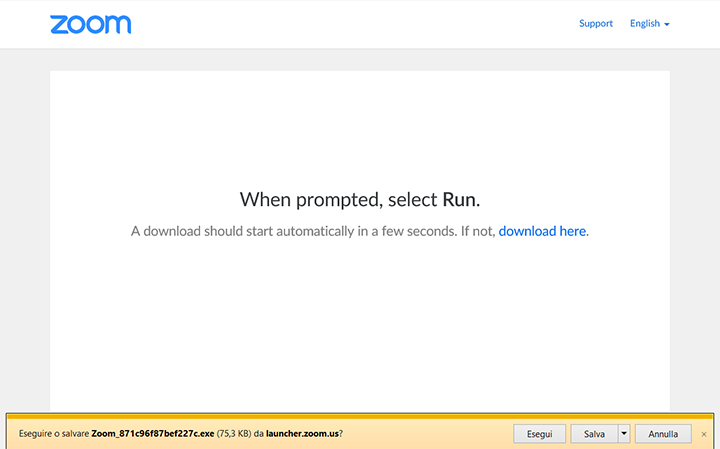
- After a few seconds, the app will be installed and the window for logging in to the virtual room will appear.
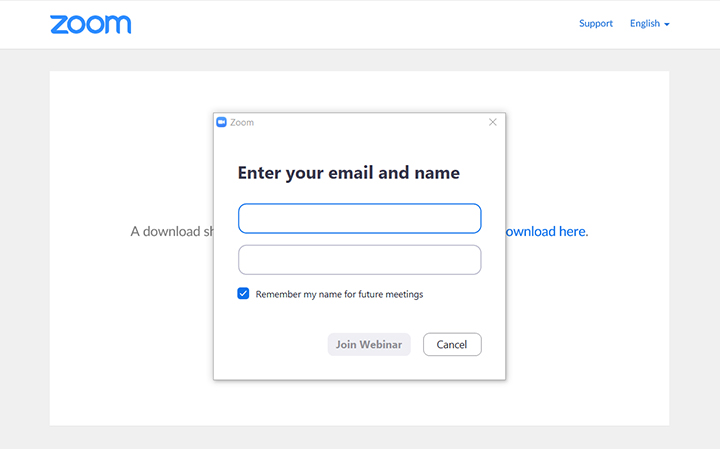
- Enter the e-mail address you use to book the event on PMI Network platform, and your name. Complete the access by clicking Join Webinar.
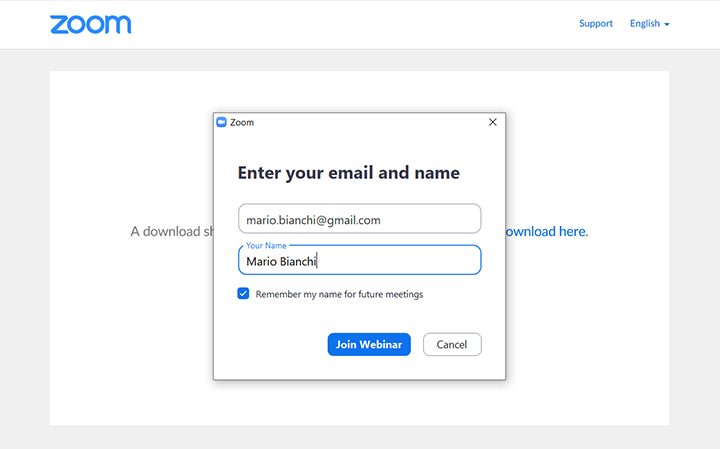
If you have difficulties downloading the app, you can still access the webinar from your browser. Select “Click here” (first image) and then “Join from your browser” (second image).
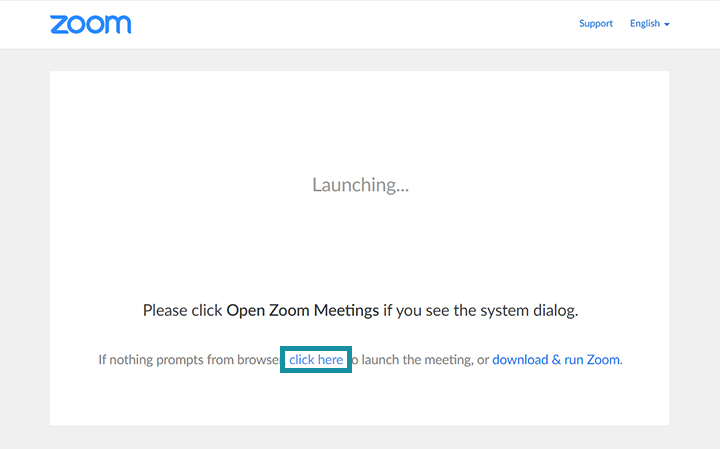
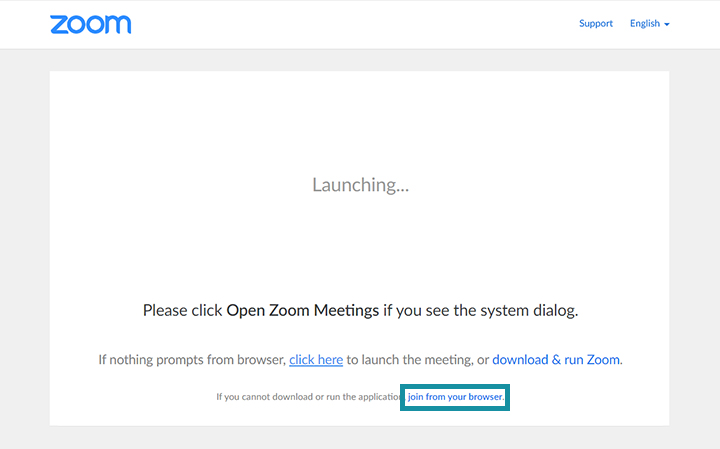
- You are now inside the virtual room! As a participant you do not have the opportunity to speak through the microphone, but you can interact with the presenter in other ways. Look at the menu buttons at the bottom of the screen:
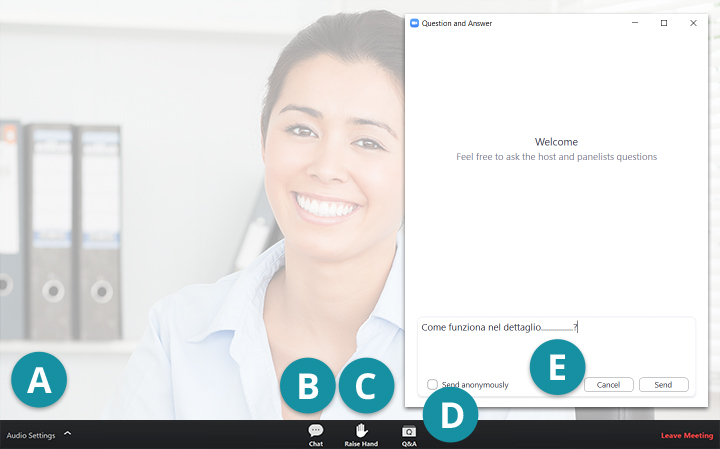
A. Audio Settings: check your audio setting.
B. Chat: use chat to report any audio problems.
C. Raise Hand: you can raise your hand asking for the floor, but we recommend using Q&A to ask questions.
D. Q&A: open this area to share questions.
E. Type your question here: write and send your questions to presenter.
For any doubts or problems please write to pmi-network@polimi.it.
